

Mail to ToDo X works with Apple’s Mail application and provides a convenient way to create to-do items from selected email messages. It requires macOS 10.4 or later.
You can run this AppleScript by any means you prefer. Simply select one or more email messages in Mail, then run the script by double-clicking on it, launching it from the dock, or selecting it from the Scripts menu in your menu bar.
Using the Make New ToDo Item service provided by ToDo X, the script will create a to-do item from each selected message. The item’s name will be the message subject, and the notes will contain either an excerpt of the message or (if you prefer) its full text. At the end of the notes you’ll find a clickable link that will open the message in Mail.
The first time you run the script you’ll have the opportunity to set your message-excerpting preference:
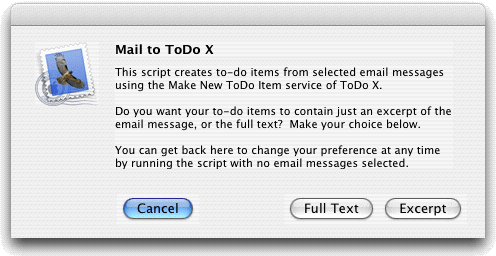
Your choice will be remembered for the future, but you can get back to the preference window to change it at any time, as explained.
How can I run the script from my menu bar?
First, turn on the system-wide Scripts menu if you haven’t already done so.
In Tiger or Leopard you can do this using the AppleScript Utility that you’ll find in /Applications/AppleScript.
(Select the option called “Show Script Menu in menu bar”.)
In Snow Leopard, this option is in the General preferences of the AppleScript Editor, found in /Applications/Utilities.
Now you should see the Scripts menu somewhere among the small icons on the
right hand side of the menu bar at the top of the screen;
it looks like a black S-shaped scroll.
Next, install Mail to ToDo X into ~/Library/Scripts/Mail.
In your Home folder you should see a folder called Library.
Inside that you might already have a folder called Scripts; if not, create one.
Inside that create a folder called Mail.
Put Mail to ToDo X into this Mail folder.
Now click on the Scripts menu bar icon and you should find Mail to ToDo X
as a sub-item under Mail in the bottom half of the menu.
How do I choose what category the to-do items are created in?
Mail to ToDo X uses the Make New ToDo Item service provided by ToDo X. This can be configured to create items in any category you prefer, as explained in the ToDo X FAQ.
How do I choose what priority the to-do items are created at?
They are created at the default priority set in ToDo X Preferences.
Why do I get a message that the service “failed or could not be found”?
Normally this would only happen if you were using an older version of ToDo X that did not provide the Make New ToDo Item service. However, there is a bug in Tiger that can cause it to happen regardless. This can be fixed by rebuilding your Launch Services cache (a script to do so is provided in the download package) then logging out and logging back in. You should only have to do this once, and the problem should not recur.
What are the implications of rebuilding the Launch Services cache?
The Launch Services cache keeps track of applications that you have launched in the past, or that have been registered with the system by other means. Rebuilding it will discard information about applications that you may have installed in non-standard places, so the next time you open a document owned by such an application the system will warn you that you are about to open the app “for the first time”.
Some discussion of the Launch Services cache can be seen at Mac OS X Hints, MacFixit and Apple.
Why does the script sometimes run very slowly?
This results from the use of Spotlight, whose responsiveness varies widely. If you haven’t run the script or performed any Spotlight searches for some time, it might take several seconds; after that it is usually much faster.
When I drag the script (or disk image) to the Trash, why does it say that it is “in use”?
The script contains an embedded helper application called Mail2ToDoXHelper, that is launched as needed and exits automatically after a few minutes of inactivity. You can just wait awhile and try again, or you can use the Activity Monitor utility to quit Mail2ToDoXHelper.
Can the script be made to work with other mail applications besides Apple’s?
If the application is scriptable, then probably yes. We have a version (available on request) that works with PowerMail; it is essentially identical to the Apple Mail version except that it does not create a clickable link back to the mail message. Contact us if you want it.
What is this error I get when I run your script from the AppleScript Editor?
It means “don’t do that”. Instead, save your changes and run Mail to ToDo X from the Finder.
Version 2.0, 03 March 2010
Version 1.0, 03 March 2006